How to find what you need in the Procedures Manual or ECF
Searching the Procedures Manual
- Click the Search button on the top of the left-hand panel:
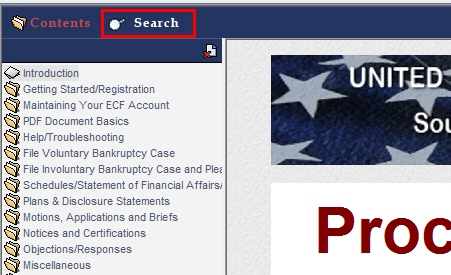
If you do not see the Search button, click the Show link to restore the navigation frame:
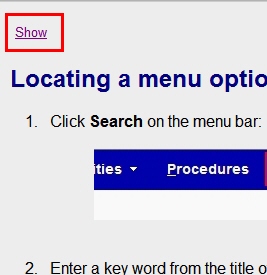
- Enter a search term in the text box and hit Enter (or click the magnifying glass):
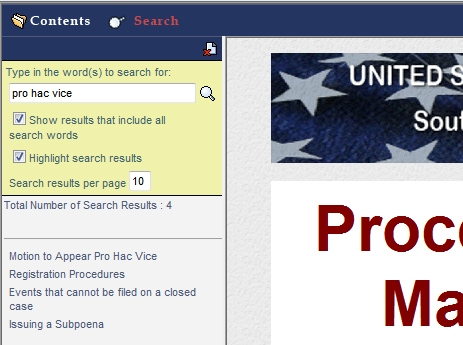
Note that the system will search for the exact expression you entered. If you do not find any results and want to broaden the search, uncheck the Show results that include all search words box.
You can also browse available pages using the Table of Contents by clicking the Contents button to the left of the Search button:
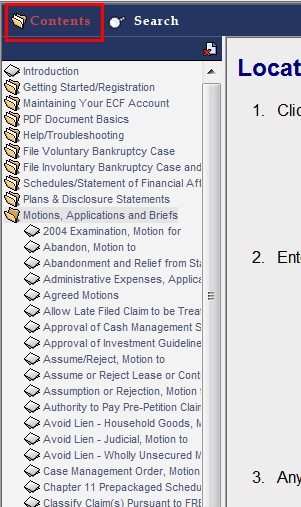
Clicking a category opens it out to display available topics. This can be useful, for instance, to display all available Motion types.
You can also search from within ECF - useful if you already know the name of the type of document ("event") that you wish to file:
- Click Search on the menu bar:

- Enter a key word from the title of your document into the search box and hit enter:
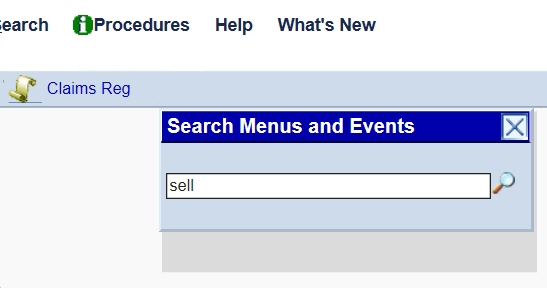
- Any events (menu options) that contain the word you entered are displayed:
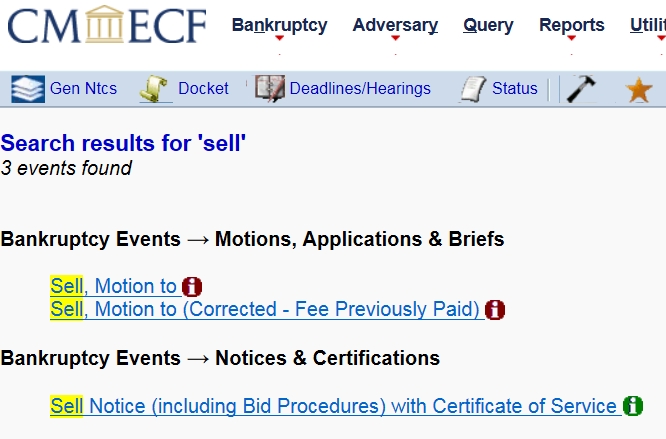
The bold type, e.g. Bankruptcy Events -> Motions, Applications & Briefs is showing in which menu the event displayed can be found. But while you are on this screen, you can simply click the event you want to use and you will be taken straight into the filing of the document.
You can also click the  symbol and be taken directly to the related instructions page in the Procedures Manual. At any time during the filing of the document, the same page can be reached by clicking the
symbol and be taken directly to the related instructions page in the Procedures Manual. At any time during the filing of the document, the same page can be reached by clicking the  Procedures link in the blue CM/ECF bar:
Procedures link in the blue CM/ECF bar:

The  Procedures link is context-sensitive, so will always take you to instructions relating to the ECF screen you are on.
Procedures link is context-sensitive, so will always take you to instructions relating to the ECF screen you are on.
In the example above, it would be incorrect to attempt to file your document using a generic event such as Motion for Authority, since there is an available event for a Motion to Sell.
