Trustee/US Trustee
Agreed Entry Modifying Plan Post-Confirmation
Official Procedure Last Change October 8, 2015
Agreed Entry Modifying Plan Post-Confirmation
|
How to file: Location of event: Bankruptcy > Trustee/US Trustee > Agreed Entry Modifying Plan Post-Confirmation Things to be aware of when filing: Any pending Trustee's Motion to Dismiss must be withdrawn before using this event. |
|
General Information
- This event is available for use by trustees in confirmed chapter 13 cases.
- This event may only be used for certain types of modification. Consult the wording in the court's sample form for more details. View flowchart for determining which event should be used
- Notice to creditors of the agreement is not required.
- If the modification does not meet the criteria listed in the sample form, it should be filed as a Motion to Modify Plan, which requires notice to all creditors.
Filing Requirements
- Use of the court's sample form is recommended.
- The Agreed Modification must be signed by all parties to the agreement.
- Any pending Trustee's Motion to Dismiss must be withdrawn before using this event.
Step-by-Step Instructions
1. Log into CM/ECF.
2. Select Bankruptcy > Trustee/US Trustee.
3. Enter case number (in the format xx-xxxxx) and click Next.
4. Select Agreed Entry Modifying Plan Post-Confirmation from the event list and click Next.
5. Check box if jointly filing with another attorney, click Next. If jointly filing, select additional attorneys, click Next.
6. Select the party filer. If the party is not listed, or cannot be selected, view instructions on adding a new party. Click Next.
Note: The "Attorney/Party Association” screen may appear. If your party selection was correct, check the box to create an association and click Next.
7. Browse to select the document to be filed (pdf file). Click Next.
8. Final docket text is displayed. Click Next to continue.
9. Verify the final docket text; if correct, click Next to submit your document(s).
Note: The Notice of Electronic Filing displays giving you the document number. Copies of this notice are immediately e-mailed to all participants who receive electronic notification in the case.
Certificate of Service re: Notice of Trustee's Final Report and Applications for
Official Procedure Last Change August 31, 2009
Certificate of Service re: Notice of Trustee's Final Report and Applications for Compensation
|
How to file: Location of event: Bankruptcy > Trustee/US Trustee > Ch 7 - Final Report Notice Certificate of Service |
|
General Information
- The Trustee prepares their Final Report and submits to the US Trustee for review. The US Trustee has 60 days to review before filing the Report with the Court.
- Subsequent to filing of the report, the Trustee must file a Notice of Final Report along with Certificate of Service.
- If an Amended Final Report is filed, an Amended Notice of Final Report along with Certificate of Service must also be filed if the net proceeds exceed $1500.00, following the same procedures as for the original.
- If a Supplemental Final Report is filed, a Notice of Supplemental Final Report along with Certificate of Service must also be filed if the net proceeds listed in the Supplemental Report exceed $1500.00. (The determination of whether the Notice is necessary is based solely on the amounts in the supplemental final report, not on the total amount from both supplemental and original.)
Filing Requirements
The Final Report and Notice of Final Report must be filed using the Uniform Final Reports available on the US Trustee's web site.
Step-by-Step Instructions
1. Log into CM/ECF.
2. Select Bankruptcy > Trustee/US Trustee.
3. Enter case number (in the format xx-xxxxx) and click Next.
4. Select Ch 7 - Final Report Notice Certificate of Service from the event list and click Next.
5. Check box if jointly filing with another attorney, click Next. If jointly filing, select additional attorneys, click Next.
6. Select the party filer. If the party is not listed, or cannot be selected, view instructions on adding a new party. Click Next.
Note: The "Attorney/Party Association” screen may appear. If your party selection was correct, check the box to create an association and click Next.
7. Browse to select the document to be filed (pdf file). Click Next.
8. Select prefix text, if applicable, and click Next.
9. Verify the final docket text; if correct, click Next to submit your document(s).
Note: The Notice of Electronic Filing displays giving you the document number. Copies of this notice are immediately e-mailed to all participants who receive electronic notification in the case.
Chapter 13 Trustee Annual Report
Official Procedure Last Change February 8, 2016
Chapter 13 Trustee Annual Report
|
How to file: Location of event: Bankruptcy > Trustee/US Trustee > Annual Report - Chapter 13 Trustees |
|
General Information
This event is used by Chapter 13 trustees only, to file their annual reports on bankruptcy cases. Trustees can also file these reports using batch filing.
Filing Requirements
The document must be signed by the filing party.
Step-by-Step Instructions
1. Log into CM/ECF.
2. Select Bankruptcy > Trustee/US Trustee.
3. Enter case number (in the format xx-xxxxx) and click Next.
4. Select Annual Report - Chapter 13 Trustees from the event list and click Next.
5. Check box if jointly filing with another attorney, click Next. If jointly filing, select additional attorneys, click Next.
6. Select the party filer. If the party is not listed, or cannot be selected, view instructions on adding a new party. Click Next.
Note: The "Attorney/Party Association” screen may appear. If your party selection was correct, check the box to create an association and click Next.
7. Browse to select the document to be filed (pdf file). Click Next.
8. Select prefix text, if applicable, and click Next.
9. Verify the final docket text; if correct, click Next to submit your document(s).
Note: The Notice of Electronic Filing displays giving you the document number. Copies of this notice are immediately e-mailed to all participants who receive electronic notification in the case.
Chapter 13 Trustee's Final Report and Account
Official Procedure Last Change March 18, 2013
Chapter 13 Trustee's Final Report and Account
|
How to file: Location of event: Bankruptcy > Trustee/US Trustee > Ch 13 - Final Report and Account |
|
General Information
- Chapter 13 Trustee files this report after completion of administration of the estate, either after completion of plan payments by the debtor, after debtor has been granted a hardship discharge, or after the case has been dismissed or converted.
- Unless the case has been dismissed or converted, the case will be closed thirty days after the filing of the Final Report and Account.
Filing Requirements
The Final Report must be filed using the standard forms available on the US Trustee's web site.
Step-by-Step Instructions
1. Log into CM/ECF.
2. Select Bankruptcy > Trustee/US Trustee.
3. Enter case number (in the format xx-xxxxx) and click Next.
4. Select Ch 13 - Final Report and Account from the event list and click Next.
5. Check box if jointly filing with another attorney, click Next. If jointly filing, select additional attorneys, click Next.
6. Select the party filer. If the party is not listed, or cannot be selected, view instructions on adding a new party. Click Next.
Note: The "Attorney/Party Association” screen may appear. If your party selection was correct, check the box to create an association and click Next.
7. Browse to select the document to be filed (pdf file). Click Next.
8. Joint cases only: Select parties for whom the Final Report applies from the drop-down box and click Next.
9. Click Next.
10. Click Next.
Note: Do not select Amended from the drop down box. If you are attempting to file an amended report, return to Step 2 but choose Ch 13 - Final Report and Account (Amended) from the list.
11. Verify the final docket text; if correct, click Next to submit your document(s).
Note: The Notice of Electronic Filing displays giving you the document number. Copies of this notice are immediately e-mailed to all participants who receive electronic notification in the case.
Chapter 13 Trustee’s Notice of Failure to Abide by Settlement
Official Procedure Last Change December 1, 2009
Chapter 13 Trustee’s Notice of Failure to Abide by Settlement
(New Albany division only)
|
How to file: Location of event: Bankruptcy > Trustee/US Trustee > Notice of Failure to Abide by Settlement |
|
General Information
- After the Court has issued a consultation notice, the debtor has 21 days to make contact with the trustee. If the debtor makes contact with the trustee and comes to some resolution or agreement such as a Stipulation, Immaterial Modification or Report of Settlement and fails to meet the terms of said agreement, the case is eligible for immediate dismissal upon notification from the trustee.
- The trustee will file a Notice of Failure to Abide by Settlement to trigger the dismissal, which is a docket only event (no PDF document is used).
- The Notice of Failure to Abide by Settlement event should not be used if filing one of the following specific notice types (each of these events has its own option under Trustee/US Trustee in ECF):
- Notice of No Contact
- Block Scheduling (if contact was made but no agreement was reached)
Filing Requirements
A PDF document is not required to be uploaded, but can be if desired.
Step-by-Step Instructions
1. Log into CM/ECF.
2. Select Bankruptcy > Trustee/US Trustee.
3. Enter case number (in the format xx-xxxxx) and click Next.
4. Select Notice of Failure to Abide by Settlement from the event list and click Next.
5. Check box if jointly filing with another attorney, click Next. If jointly filing, select additional attorneys, click Next.
6. Select the party filer. If the party is not listed, or cannot be selected, view instructions on adding a new party. Click Next.
Note: The "Attorney/Party Association” screen may appear. If your party selection was correct, check the box to create an association and click Next.
7. Indicate whether or not you have a PDF to attach, and click Next.
8. If you indicated that you have a PDF, browse to select the document to be filed (pdf file). Click Next.
9. Select the appropriate docket entry to which the Notice of Failure to Comply relates then click Next.
10. Select prefix text, if applicable, and click Next.
11. Verify the final docket text; if correct, click Next to submit your document(s).
Note: The Notice of Electronic Filing displays giving you the document number. Copies of this notice are immediately e-mailed to all participants who receive electronic notification in the case.
Chapter 13 Trustee’s Notice of No Contact
Official Procedure Last Change July 13, 2009
Chapter 13 Trustee’s Notice of No Contact
(New Albany division only)
|
How to file: Location of event: Bankruptcy > Trustee/US Trustee > Notice of No Contact Things to be aware of when filing: This event is only used when the debtor(s) has failed to make contact after receiving a Notice of Consultation Requirement. |
|
General Information
- After the Court has issued a consultation notice, the debtor has 21 days to make contact with the trustee. If the debtor fails to make contact, their case is eligible to be dismissed immediately upon notification from the trustee.
- The trustee will file a Notice of No Contact to trigger the dismissal, which is a docket only event (no PDF document is used).
- The Notice of No Contact event should not be used if filing one of the following specific notice types (each of these events has its own option under Trustee/US Trustee in ECF):
- Notice of Failure to Abide by Settlement
- Block Scheduling (if contact was made but no agreement was reached)
Step-by-Step Instructions
1. Log into CM/ECF.
2. Select Bankruptcy > Trustee/US Trustee.
3. Enter case number (in the format xx-xxxxx) and click Next.
4. Select Notice of No Contact from the event list and click Next.
5. Check box if jointly filing with another attorney, click Next. If jointly filing, select additional attorneys, click Next.
6. Select the party filer. If the party is not listed, or cannot be selected, view instructions on adding a new party. Click Next.
Note: The "Attorney/Party Association” screen may appear. If your party selection was correct, check the box to create an association and click Next.
7. If there is more than one objection on the docket, a list of these is displayed. Select the objection to which the Notice of No Contact relates then click Next. (If there is only one objection on the docket, the system automatically selects it without displaying any docket entries.)
8. Select prefix text, if applicable, and click Next.
9. Verify the final docket text; if correct, click Next to submit your document(s).
Note: The Notice of Electronic Filing displays giving you the document number. Copies of this notice are immediately e-mailed to all participants who receive electronic notification in the case.
Chapter 13 Trustee’s Report of Settlement
Official Procedure Last Change December 1, 2009
Chapter 13 Trustee’s Report of Settlement
(New Albany division only)
|
How to file: Location of event: Bankruptcy > Trustee/US Trustee > Report of Settlement Things to be aware of when filing: This event is usually used when the debtor(s) and trustee have reached a settlement after issuance of a Notice of Consultation Requirement. |
|
General Information
- After the Court has issued a consultation notice, the debtor has 21 days to make contact with the trustee. If the debtor makes contact with the trustee and comes to some resolution or agreement, the trustee will file a Report of Settlement with the Court. This is a docket only event (no PDF document is used) that may give a brief description of the terms that have been agreed upon by the debtor(s), trustee and any interested parties resolving the issue.
- If there is a failure to complete the terms of this agreement, the trustee may file a Notice of Failure to Abide by Settlement which makes the case eligible for immediate dismissal.
Step-by-Step Instructions
1. Log into CM/ECF.
2. Select Bankruptcy > Trustee/US Trustee.
3. Enter case number (in the format xx-xxxxx) and click Next.
4. Select Report of Settlement from the event list and click Next.
5. Check box if jointly filing with another attorney, click Next. If jointly filing, select additional attorneys, click Next.
6. Select the party filer. If the party is not listed, or cannot be selected, view instructions on adding a new party. Click Next.
Note: The "Attorney/Party Association” screen may appear. If your party selection was correct, check the box to create an association and click Next.
7. If there is more than one objection on the docket, a list of these is displayed. Select the objection to which the Report of Settlement relates then click Next. (If there is only one objection on the docket, the system automatically selects it without displaying any docket entries.)
8. Enter terms of settlement and click Next.
Note: Give a brief description of the agreement e.g. Debtor to become current with 30 days or Debtor to file amended plan within 30 days.
9. Select prefix text, if applicable, and click Next.
10. Verify the final docket text; if correct, click Next to submit your document(s).
Note: The Notice of Electronic Filing displays giving you the document number. Copies of this notice are immediately e-mailed to all participants who receive electronic notification in the case.
Chapter 7 Trustee's Interim Financial Report
Official Procedure Last Change November 17, 2017
Chapter 7 Trustee's Interim Financial Report
|
How to file: Location of event: Bankruptcy > Trustee/US Trustee > Ch 7 - Interim Financial Report Things to be aware of when filing: The report must be signed. |
|
General Information
The Chapter 7 Trustee files an interim financial report every 12 months on chapter 7 asset cases until the final report is filed. The report states what assets have been abandoned, reduced to cash, or have yet to be acted upon. It also gives an estimated date of completion of the case.
Filing Requirements
- The report must be signed by the trustee.
- The period to which the report refers must be stated.
Step-by-Step Instructions
1. Log into CM/ECF.
2. Select Bankruptcy > Trustee/US Trustee.
3. Enter case number (in the format xx-xxxxx) and click Next.
4. Select Ch 7 - Interim Financial Report from the event list and click Next.
5. Check box if jointly filing with another attorney, click Next. If jointly filing, select additional attorneys, click Next.
6. Select the party filer. If the party is not listed, or cannot be selected, view instructions on adding a new party. Click Next.
Note: The "Attorney/Party Association” screen may appear. If your party selection was correct, check the box to create an association and click Next.
7. Browse to select the document to be filed (pdf file). Click Next.
8. Enter the period ending date and click Next.
9. Select appropriate radio button and click Next.
10. If filing an amended report, select Amended from the drop down box. Click Next.
11. Verify the final docket text; if correct, click Next to submit your document(s).
Note: The Notice of Electronic Filing displays giving you the document number. Copies of this notice are immediately e-mailed to all participants who receive electronic notification in the case.
Chapter 7 Trustee's Withdrawal of Report of No Distribution
Official Procedure Last Change March 2, 2021
Chapter 7 Trustee's Withdrawal of Report of No Distribution
|
How to file: Location of event: Bankruptcy > Trustee/US Trustee > Ch 7 - Withdrawal of Report of No Distribution Things to be aware of when filing: The uploaded pdf should not be titled as a motion (i.e. Motion to Withdraw Document). |
|
General Information
- This event is used by chapter 7 trustees to withdraw a previously-filed Report of No Distribution.
- See procedure on withdrawals generally for information on withdrawing any other document.
- If the Court has already entered an Order in No Asset Case or a Notation of Abandonment, these cannot be withdrawn by the Trustee since they were entered by the Court, not filed by the Trustee. In this circumstance, the Trustee must file a Motion for Relief from Order in No Asset Case or Notation of Abandonment pursuant to FRBP 9024 along with a 14-day objection notice.
- To withdraw a second Report of No Distribution filed on a case, contact the Clerk's office before filing.
Filing Requirements
- The Withdrawal must be signed by the filing party.
- The uploaded pdf should not be titled as a motion (i.e. Motion to Withdraw Document), neither should a proposed order be uploaded. A court order is not required to withdraw a document.
Step-by-Step Instructions
1. Log into CM/ECF.
2. Select Bankruptcy > Trustee/US Trustee.
3. Enter case number (in the format xx-xxxxx) and click Next.
4. Select Ch 7 - Withdrawal of Report of No Distribution from the event list and click Next.
5. Check box if jointly filing with another attorney, click Next. If jointly filing, select additional attorneys, click Next.
6. Select the party filer. If the party is not listed, or cannot be selected, view instructions on adding a new party. Click Next.
Note: The "Attorney/Party Association” screen may appear. If your party selection was correct, check the box to create an association and click Next.
7. Browse to select the document to be filed (pdf file). Click Next.
8. Select the Report of No Distribution you wish to withdraw and click Next.
9. Select prefix text, if applicable, and click Next.
10. Verify the final docket text; if correct, click Next to submit your document(s).
Note: The Notice of Electronic Filing displays giving you the document number. Copies of this notice are immediately e-mailed to all participants who receive electronic notification in the case.
Chapter 7 Trustee’s Final Account, Certification of Full Administration and Application for Discharge
Official Procedure Last Change February 21, 2014
Chapter 7 Trustee’s Final Account, Certification of Full Administration and Application for Discharge
|
How to file: Location of event: Bankruptcy > Trustee/US Trustee > CH 7 - Final Account, Certification of Full Administration, and Application for Discharge Things to be aware of when filing: The Final Account must be filed using the standard form available on the US Trustee's web site. |
|
General Information
- The Trustee prepares their Final Report and submits to the US Trustee for review. The US Trustee has 60 days to review before filing the Report with the Court.
- Subsequent to filing of the Report, the Trustee files a Notice of Final Report along with Certificate of Service with the Court if net receipts as shown on the Final Report exceed $1500.00. No Notice of Final Report is required if the net receipts are $1500.00 or less.
- Once all funds have been disbursed as shown on the Final Report, the Trustee files their Final Account, which is submitted to the US Trustee for review. The US Trustee has 60 days to review before filing the Final Account with the Court.
- If no objections are received within 30 days of the filing of the Final Account, the case is closed.
Filing Requirements
The Final Account must be filed using the standard forms available on the US Trustee's web site.
Step-by-Step Instructions
1. Log into CM/ECF.
2. Select Bankruptcy > Trustee/US Trustee.
3. Enter case number (in the format xx-xxxxx) and click Next.
4. Select CH 7 - Final Account, Certification of Full Administration, and Application for Discharge from the event list and click Next.
5. Check box if jointly filing with another attorney, click Next. If jointly filing, select additional attorneys, click Next.
6. Select the party filer. If the party is not listed, or cannot be selected, view instructions on adding a new party. Click Next.
Note: The "Attorney/Party Association” screen may appear. If your party selection was correct, check the box to create an association and click Next.
7. Browse to select the document to be filed (pdf file). Click Next.
8. Click Next.
9. Select prefix text, if applicable, and click Next.
10. Verify the final docket text; if correct, click Next to submit your document(s).
Note: The Notice of Electronic Filing displays giving you the document number. Copies of this notice are immediately e-mailed to all participants who receive electronic notification in the case.
Chapter 7 Trustee’s Final Report
Official Procedure Last Change June 20, 2014
Chapter 7 Trustee’s Final Report
|
How to file: Location of event: Bankruptcy > Trustee/US Trustee > Ch 7 - Final Report Things to be aware of when filing: Only the US Trustee may file using this event. |
|
General Information
- The Trustee prepares this Report and submits to the US Trustee for review. The US Trustee has 60 days to review before filing the Report with the Court.
- Subsequent to filing of the Report, the Trustee must file a Notice of Final Report along with Certificate of Service with the Court if net receipts as shown on the Final Report exceed $1500.00. No Notice of Final Report is required if the net receipts are $1500.00 or less.
- The Certificate of Service must show service of the Notice of Final Report on all creditors.
- If an Amended Final Report is filed, an Amended Notice of Final Report along with Certificate of Service must also be filed if the net receipts exceed $1500.00, following the same procedures as for the original. (An Amended Final Report is not required to be filed if the additional funds received total less than $1500.00.)
- If a Supplemental Final Report is filed, a Notice of Supplemental Final Report along with Certificate of Service must also be filed if the net receipts listed in the Supplemental Report exceed $1500.00. (The determination of whether the Notice is necessary is based solely on the amounts in the supplemental final report, not on the total amount from both supplemental and original.)
- Any deferred fees that are still owed on the case must be paid before filing of the Final Report. Such fees must be shown on that Report.
- The date of appointment of the Trustee is the date the case was filed, or on converted cases, the date the successor trustee was appointed. (This is information requested on the Final Report.)
Filing Requirements
The Final Report and Notice of Final Report must be filed using the standard forms available on the US Trustee's web site.
Step-by-Step Instructions
1. Log into CM/ECF.
2. Select Bankruptcy > Trustee/US Trustee.
3. Enter case number (in the format xx-xxxxx) and click Next.
4. Select Ch 7 - Final Report from the event list and click Next.
5. Check box if jointly filing with another attorney, click Next. If jointly filing, select additional attorneys, click Next.
6. Select the party filer. If the party is not listed, or cannot be selected, view instructions on adding a new party. Click Next.
Note: The "Attorney/Party Association” screen may appear. If your party selection was correct, check the box to create an association and click Next.
7. Browse to select the document to be filed (pdf file). Click Next.
8. Select correct case trustee from the drop-down box and click Next.
9. Select appropriate radio button and click Next.
10. If filing an amended report, select Amended from the drop down box. Click Next.
11. Verify the final docket text; if correct, click Next to submit your document(s).
Note: The Notice of Electronic Filing displays giving you the document number. Copies of this notice are immediately e-mailed to all participants who receive electronic notification in the case.
Consultation Requirement Notice
Official Procedure Last Change February 1, 2016
Consultation Requirement Notice
|
How to file: Location of event: Bankruptcy > Trustee/US Trustee > Consultation Requirement Notice Things to be aware of when filing: This event is only for use by the Chapter 13 Trustee in the New Albany division. |
|
General Information
This event is used by the Chapter 13 trustee only for cases in the New Albany division where the debtor has filed an objection to Trustee's Motion to Dismiss.
Filing Requirements
A Certificate of Service must be included, showing service of the Notice on the debtor.
Step-by-Step Instructions
1. Log into CM/ECF.
2. Select Bankruptcy > Trustee/US Trustee.
3. Enter case number (in the format xx-xxxxx) and click Next.
4. Select Consultation Requirement Notice from the event list and click Next.
5. Check box if jointly filing with another attorney, click Next. If jointly filing, select additional attorneys, click Next.
6. Select the party filer. If the party is not listed, or cannot be selected, view instructions on adding a new party. Click Next.
Note: The "Attorney/Party Association” screen may appear. If your party selection was correct, check the box to create an association and click Next.
7. Browse to select the document to be filed (pdf file). Click Next.
8. Select the Objection or Response to which the Notice refers and click Next.
9. Select prefix text, if applicable, and click Next.
10. Verify the final docket text; if correct, click Next to submit your document(s).
Note: The Notice of Electronic Filing displays giving you the document number. Copies of this notice are immediately e-mailed to all participants who receive electronic notification in the case.
Motion to Extend Time to File Complaint to Deny Discharge/Motion Objecting to Discharge
Official Procedure Last Change June 3, 2022
Motion to Extend Time to File Complaint to Deny Discharge/Motion Objecting to Discharge
|
How to file: Location of event: Bankruptcy > Trustee/US Trustee > Extend Time to File Complaint to Deby Discharge/Motion Objecting to Discharge, Motion to |
|
General Information
- This event can be used by the US Trustee and case trustees to request an extension of time to file a complaint to deny discharge or an extension of time to file a motion objecting to discharge.
- Once the motion has been filed, the court will issue a 14-day objection notice unless the debtor has consented.
Filing Requirements
- Motion must be signed by the filing party.
- A Certificate of Service must accompany the Motion.
- It is not necessary to upload a proposed order - the Court will prepare one.
Step-by-Step Instructions
1. Log into CM/ECF.
2. Select Bankruptcy > Trustee/US Trustee
3. Enter case number (in the format xx-xxxxx) and click Next.
4. Select "Extend Time to File Complaint to Deny Discharge/Motion Objecting to Discharge, Motion to" from the event list and click Next.
5. Check box if jointly filing with another attorney, click Next. If jointly filing, select additional attorneys, click Next.
6. Select the party filer. If the party is not listed, or cannot be selected, view instructions on adding a new party. Click Next.
Note: The "Attorney/Party Association” screen may appear. If your party selection was correct, check the box to create an association and click Next.
7. Browse to select the document to be filed (pdf file). Click Next.
8. Verify the final docket text; if correct, click Next to submit your document(s).
Note: The Notice of Electronic Filing displays giving you the document number. Copies of this notice are immediately e-mailed to all participants who receive electronic notification in the case.
Motion to Extend Time to File Motion to Dismiss (707)/Delay Discharge
Official Procedure Last Change February 8, 2011
Motion to Extend Time to File Motion to Dismiss (707)/Delay Discharge
|
How to file: Location of event: Bankruptcy > Trustee/US Trustee > Extend Time to File Motion to Dismiss (707)/Delay Discharge |
|
General Information
- This event is for use by the US Trustee only to request an extension of time to file a motion to dismiss or delay discharge pursuant to 11 USC 707.
- Once the motion has been filed, the court will issue a 14-day objection notice.
Filing Requirements
- Motion must be signed by the filing party.
- A Certificate of Service must accompany the Motion.
- It is not necessary to upload a proposed order - the Court will prepare one.
Step-by-Step Instructions
1. Log into CM/ECF.
2. Select Bankruptcy > Trustee/US Trustee.
3. Enter case number (in the format xx-xxxxx) and click Next.
4. Select Extend Time to File Motion to Dismiss (707)/Delay Discharge from the event list and click Next.
5. Check box if jointly filing with another attorney, click Next. If jointly filing, select additional attorneys, click Next.
6. Select the party filer. If the party is not listed, or cannot be selected, view instructions on adding a new party. Click Next.
Note: The "Attorney/Party Association” screen may appear. If your party selection was correct, check the box to create an association and click Next.
7. Browse to select the document to be filed (pdf file). Click Next.
8. Select prefix text, if applicable, and click Next.
9. Verify the final docket text; if correct, click Next to submit your document(s).
Note: The Notice of Electronic Filing displays giving you the document number. Copies of this notice are immediately e-mailed to all participants who receive electronic notification in the case.
Notice of Confirmation of Plan
Official Procedure Last Change January 25, 2022
Notice of Confirmation of Plan
How to file:Location of event: Bankruptcy > Trustee/US Trustee > Ch 13 - Plan Confirmation Notice |
|
General Information
After the Court has entered an order confirming a plan, the Chapter 13 Trustee shall distribute notice of confirmation as required by Fed.R.Bankr.P. 2002(f)(7) and file a Certificate of Service.
Filing Requirements
The Notice with Certificate of Service must be signed by the Trustee.
Step-by-Step Instructions
1. Log into CM/ECF.
2. Select Bankruptcy > Trustee/US Trustee.
3. Enter case number (in the format xx-xxxxx) and click Next.
4. Select Ch 13 - Plan Confirmation Notice from the event list and click Next.
5. Check box if jointly filing with another attorney, click Next. If jointly filing, select additional attorneys, click Next.
6. Select the party filer. If the party is not listed, or cannot be selected, view instructions on adding a new party. Click Next.
Note: The "Attorney/Party Association” screen may appear. If your party selection was correct, check the box to create an association and click Next.
7. Browse to select the document to be filed (pdf file). Click Next.
8. Select prefix text, if applicable, and click Next.
9. Verify the final docket text; if correct, click Next to submit your document(s).
Note: The Notice of Electronic Filing displays giving you the document number. Copies of this notice are immediately e-mailed to all participants who receive electronic notification in the case.
Notice of Continued Meeting of Creditors
Official Procedure Last Change December 1, 2025
Notice of Continued Meeting of Creditors
|
How to file: Location of event: Bankruptcy > Trustee/US Trustee > 341 Meeting Continued Things to be aware of when filing: Only the trustee can file the Notice, although he/she may ask the attorney for debtor to distribute the Notice and file a certificate of service. |
|
General Information
The court sets the date and time for the first meeting of creditors. The trustee is responsible for ensuring that parties are sent notices of any continuances of the meeting.
Only the trustee can file the Notice of Continued Meeting, but the corresponding Certificate of Service may be filed by the attorney for debtor. This applies in cases where the trustee asks the debtor's attorney to distribute the Notice once it has been filed.
Filing Requirements
- The Notice must be signed by the filing party or their attorney.
- The Notice must state the date, time and location of the continued meeting.
- Certificate of Service (if Debtor is not represented by counsel did not appear at the convened meeting)
Step-by-Step Instructions
This event is also available on the trustee's batch menu. See separate procedure on batch filing.
1. Log into CM/ECF.
2. Select Bankruptcy > Trustee/US Trustee.
3. Enter case number (in the format xx-xxxxx) and click Next.
4. Select 341 Meeting Continued from the event list and click Next.
5. Check box if jointly filing with another attorney, click Next. If jointly filing, select additional attorneys, click Next.
6. Select the party filer. If the party is not listed, or cannot be selected, view instructions on adding a new party. Click Next.
Note: The "Attorney/Party Association” screen may appear. If your party selection was correct, check the box to create an association and click Next.
7. Browse to select the document to be filed (pdf file).
8. Enter date, time and location, then select the 341 Notice that is being continued. Click Next.
9. Select prefix text, if applicable, and click Next.
10. Verify the final docket text; if correct, click Next to submit your document(s).
Note: The Notice of Electronic Filing displays giving you the document number. Copies of this notice are immediately e-mailed to all participants who receive electronic notification in the case.
Notice of Plan Completion
Official Procedure Last Change June 3, 2022
Trustee's Notice of Plan Completion
How to file:Location of event: Bankruptcy > Trustee/US Trustee > Notice of Plan Completion Things to be aware of when filing: Any deferred fees that are still owed on the case must be paid before filing of the Notice of Plan Completion. |
|
General Information
- The trustee shall file a Notice of Plan Completion after all payments have been received.
- Any deferred fees that are still owed on the case must be paid before filing of the Notice of Plan Completion.
- Upon filing of the Notice of Plan Completion, any pending Trustee's Motions to Dismiss are automatically terminated.
- Jointly Administered Chapter 12 Individual cases: The Notice of Plan Completion should be filed in the lead case only. The debtor should then file the Motion for Entry of Discharge and Certification of Eligibility on both the lead and member case(s).
See information on deceased debtors
Filing Requirements
- Use of the court's sample form is recommended.
- The document must be signed by the filing party.
- A certificate of service must be included.
Step-by-Step Instructions
1. Log into CM/ECF.
2. Select Bankruptcy > Trustee/US Trustee.
3. Enter case number (in the format xx-xxxxx) and click Next.
4. Select Notice of Plan Completion from the event list and click Next.
5. Check box if jointly filing with another attorney, click Next. If jointly filing, select additional attorneys, click Next.
6. Select the party filer. If the party is not listed, or cannot be selected, view instructions on adding a new party. Click Next.
Note: The "Attorney/Party Association” screen may appear. If your party selection was correct, check the box to create an association and click Next.
7. Browse to select the document to be filed (pdf file). Click Next.
8. Select prefix text, if applicable, and click Next.
9. Verify the final docket text; if correct, click Next to submit your document(s).
Note: The Notice of Electronic Filing displays giving you the document number. Copies of this notice are immediately e-mailed to all participants who receive electronic notification in the case.
Notice of Trustee's Amended Proposed Distribution
Official Procedure Last Change January 2, 2019
Notice of Trustee's Amended Proposed Distribution
|
How to file: Location of event: Bankruptcy > Trustee/US Trustee > Proposed Distribution, Notice of Trustee's Amended |
|
General Information
This event is used by the Chapter 7 Trustee if the proposed distribution as shown in the previously filed Final Report needs to be amended.
Filing Requirements
- The Notice must be filed using the relevant portions of the Uniform Final Reports available on the US Trustee's web site.
- A Certificate of Service must be included.
- It is not necessary to upload a proposed order.
Step-by-Step Instructions
1. Log into CM/ECF.
2. Select Bankruptcy > Trustee/US Trustee.
3. Enter case number (in the format xx-xxxxx) and click Next.
4. Select Proposed Distribution, Notice of Trustee's Amended from the event list and click Next.
5. Check box if jointly filing with another attorney, click Next. If jointly filing, select additional attorneys, click Next.
6. Select the party filer. If the party is not listed, or cannot be selected, view instructions on adding a new party. Click Next.
Note: The "Attorney/Party Association” screen may appear. If your party selection was correct, check the box to create an association and click Next.
7. Browse to select the document to be filed (pdf file). Click Next.
8. Select prefix text, if applicable, and click Next.
9. Verify the final docket text; if correct, click Next to submit your document(s).
Note: The Notice of Electronic Filing displays giving you the document number. Copies of this notice are immediately e-mailed to all participants who receive electronic notification in the case.
Notice of Trustee's Final Report and Applications for Compensation
Official Procedure Last Change December 1, 2009
Notice of Trustee's Final Report and Applications for Compensation
|
How to file: Location of event: Bankruptcy > Trustee/US Trustee > Ch 7 - Final Report Notice |
|
General Information
- The Trustee prepares their Final Report and submits to the US Trustee for review. The US Trustee has 60 days to review before filing the Report with the Court.
- Subsequent to filing of the Report, the Trustee must file a Notice of Final Report along with Certificate of Service with the Court if net receipts as shown on the Final Report exceed $1500.00. No Notice of Final Report is required if the net receipts are $1500.00 or less.
- The Certificate of Service must not be included in the same PDF as the Notice. Both documents can be filed at the same time using the following instructions, but they must be two separate PDFs.
- If an Amended Final Report is filed, an Amended Notice of Final Report along with Certificate of Service must also be filed if the net receipts exceed $1500.00, following the same procedures as for the original. (An Amended Final Report is not required to be filed if the additional funds received total less than $1500.00.)
- If a Supplemental Final Report is filed, a Notice of Supplemental Final Report along with Certificate of Service must also be filed if the net receipts listed in the Supplemental Report exceed $1500.00. (The determination of whether the Notice is necessary is based solely on the amounts in the supplemental final report, not on the total amount from both supplemental and original.)
- If Trustee compensation is included in the Final Report, an Application for Compensation must be filed at the time of filing the Notice of Final Report.
- Any other requests for compensation (e.g. for accountant for Trustee) must have been filed and approved prior to the filing of the Final Report.
Filing Requirements
The Final Report and Notice of Final Report must be filed using the Uniform Final Reports available on the US Trustee's web site.
Step-by-Step Instructions
1. Log into CM/ECF.
2. Select Bankruptcy > Trustee/US Trustee.
3. Enter case number (in the format xx-xxxxx) and click Next.
4. Select Ch 7 - Final Report Notice from the event list and click Next.
5. Check box if jointly filing with another attorney, click Next. If jointly filing, select additional attorneys, click Next.
6. Select the party filer. If the party is not listed, or cannot be selected, view instructions on adding a new party. Click Next.
Note: The "Attorney/Party Association” screen may appear. If your party selection was correct, check the box to create an association and click Next.
7. Browse to select the document to be filed (pdf file). If filing the Certificate of Service along with the Notice, select the Yes radio button under Attachments to Document. Click Next.
8. If there is already a Notice of Final Report on file, check the Yes radio button if you are attempting to file an Amended Notice, else check No. Click Next.
9. Ensure that the box next to the correct Final Report to which the Notice relates is checked (or the previous Notice of Final Report if you indicated that you are now filing an amendment to same), then click Next.
10. If you added the Certificate of Service as an attachment in Step 8 above, check the Certificate of Service is attached to this event radio button. If you will be filing the Certificate of Service separately, check the Certificate of Service will be filed separately radio button.
11. The objection deadline is calculated and displayed. Click Next.
12. Click Next.
13. Verify the final docket text; if correct, click Next to submit your document(s).
Note: The Notice of Electronic Filing displays giving you the document number. Copies of this notice are immediately e-mailed to all participants who receive electronic notification in the case.
Payment of Fees Online by Trustee
Official Procedure Last Change April 9, 2020
Payment of Fees Online by Trustee
|
For deposit of unclaimed dividends, see procedure on Trustee's Notice of Deposit of Unclaimed Dividends.
General Information
The following fees may have been originally deferred when filed by the Trustee:
In addition, the Trustee may have been directed by the Court to pay the Petition Filing Fee or balance thereof on a chapter 7 asset case.
Instructions for the Trustee to pay fees online
Note: See separate procedure for depositing unclaimed dividends.
- Contact the Case Administrator assigned to the case and ask them to set up the fee in CM/ECF as the Trustee's obligation.
Note: To pay an installment fee,the fee should be set up in CM/ECF by the Trustee instead of contacting the case administrator. View instructions on how to do this
- Once the fee has been set up, go to Utilities > Internet Payments Due and follow the on-screen prompts.
For further information, see the Electronic Payment Guide.
Subchapter V Trustee's Final Report and Account
Official Procedure Last Change December 9, 2021
Subchapter V Trustee's Final Report and Account
How to file:Location of event: Bankruptcy > Trustee/US Trustee > Ch 11 Subchapter V - Trustee's Final Report and Account |
|
General Information
The Subchapter V Trustee prepares their Final Report in cases confirmed under 11 U.S.C. §1191(b) only, once all payments completed under the plan have been made, then submits it to the US Trustee. The US Trustee reviews the Report, then files it with the Court, following which the debtor or the entity administering the confirmed plan (who can be the Subchapter V Trustee) must file the Notice of Completion of 1192 Payments.
Filing Requirements
- UST Form 101-11(V)-FR must be used.
- The document must be signed by the trustee.
Step-by-Step Instructions
1. Log into CM/ECF.
2. Select Bankruptcy > Trustee/US Trustee.
3. Enter case number (in the format xx-xxxxx) and click Next.
4. Select Ch 11 Subchapter V - Trustee's Final Report and Account from the event list and click Next.
5. Check box if jointly filing with another attorney, click Next. If jointly filing, select additional attorneys, click Next.
6. Click to highlight U. S. Trustee and click Next.
7. Browse to select the document to be filed (pdf file). Click Next.
8. Select the Subchapter V Trustee assigned to the case and click Next.
9. Verify the final docket text; if correct, click Next to submit your document(s).
Note: The Notice of Electronic Filing displays giving you the document number. Copies of this notice are immediately e-mailed to all participants who receive electronic notification in the case.
Trustee 341 Meeting Minutes - Initial Report
Official Procedure Last Change October 31, 2016
Trustee 341 Meeting Minutes - Initial Report
|
General Information
- The filer MUST be logged on as Trustee.
- The report of 341 meeting being held may be docketed on CM/ECF two different ways (see instructions below).
- There are no attachments allowed for these filings - they are docketed as a virtual document.
Step-by-Step Instructions
To file according to 341 Hearing Date:
1. Log into CM/ECF.
2. Select Bankruptcy > Trustee’s 341 Filings.
3. Enter the date of 341 meeting and click Next.
4. In the grid that appears, select the appropriate radio button for each case. If more fields appear as you click on a radio button, fill in the required information. When done, click Submit.
Note: The Notice of Electronic Filing displays giving you the document number. Copies of this notice are immediately e-mailed to all participants who receive electronic notification in the case.
To Batch File:
1. Log into CM/ECF.
2. Select Bankruptcy > Trustee's Batch Filings.
2. Enter case numbers (in the format xx-xxxxx). When all have been entered, click Next.
Note: Cases can only be entered that are going to use the same event, and therefore will have the same docket text.
3. Select the event to be docketed to all cases input in step 2. Which events can be batch filed?
4. Click Next.
5. Select the Party and click Next.
Note: If your name does not appear on this screen, it indicates that you are not the assigned Trustee on one or more of the cases listed above. Click the Back button on your browser to edit list of cases and go back to Step 3 above.
6. Verify the final docket text. This is the text that will used for all the case numbers you entered. If correct, click Next.
7. Click the Next button when that button appears (even if the Processing {case number}... message is still visible)
8. The results of docketing are displayed.
Trustee Services Rendered Pursuant to Section 330(e)
Official Procedure Last Change August 4, 2022
Trustee Services Rendered Pursuant to Section 330(e)
|
How to file: Location of event: Bankruptcy > Trustee/US Trustee > Trustee Services Rendered Pursuant to Section 330(e) |
|
General Information
- The event may be used by a trustee to certify services were rendered in an applicable case.
- Only one certification by one trustee may be filed in each applicable case.
- To withdraw a previously filed certification, see Withdrawal of Trustee Services Rendered.
- Questions regarding applicable services and/or cases should be directed to the US Trustee.
Filing Requirements
No PDF is required to be attached.
Step-by-Step Instructions
1. Log into CM/ECF.
2. Select Bankruptcy > Trustee/US Trustee.
3. Enter case number (in the format xx-xxxxx) and click Next.
4. Select Trustee Services Rendered Pursuant to Section 330(e) from the event list and click Next.
5. Check box if jointly filing with another attorney, click Next. If jointly filing, select additional attorneys, click Next.
6. Select the party filer. Click Next. If the party is not listed, or cannot be selected, view instructions on adding a new party.
Note: The "Attorney/Party Association” screen may appear. If your party selection was correct, check the box to create an association and click Next.
7. Click Next.
8. Select the appropriate radio button. Click Next
9. Select the entry that matches the reason for filing the certification. Click Next.
10. Final docket text is displayed. Click Next.
11. Verify the final docket text; if correct, click Next to submit your document(s).
Note: The Notice of Electronic Filing displays giving you the document number. Copies of this notice are immediately e-mailed to all participants who receive electronic notification in the case.
Trustee events that can be batch filed
Official Procedure Last Change September 1, 2021
Trustee events that can be batch filed
- Agreed Modification of Chapter 12/13 Plan
- Amended Chapter 13 Trustee's Final Report and Account
- Certificate of Service
- Certificate of Service re: Notice of Filing of Plan or Amended Plan
- Certification of Personal Financial Management Course
- Chapter 12/13 Trustee's Interim Report & Request for Debtor's Discharge
- Chapter 13 Trustee's Annual Report
- Chapter 13 Trustee's Final Report and Account
- Chapter 7 Trustee's Final Report
- Chapter 7 Trustee's Interim Financial Report
- Motion to Dismiss Case
- Notice of Confirmation of Plan
- Objection to Confirmation of Amended Plan
- Objection to Confirmation of Plan
- Objection to Motion to Modify Plan Post-Confirmation
- Report of Possible Assets
- Statement Adjourning Meeting of Creditors
- Trustee's Initial Report: 341 Meeting of Creditors Held
- Trustee's Initial Report: 341 Meeting of Creditors Not Held
- Trustee's Motion Declining Dismissal of Case
- Trustee's Notice of Consultation Requirement
- Trustee's Notice of Continued 341 Meeting of Creditors
- Trustee's Notice of No Contact
- Trustee's Notice of Plan Completion
- Trustee's Notice of Returned Mail
- Trustee's Notice of Unclaimed Dividends
- Trustee's Report of Deposit
- Trustee's Report to Court
- Trustee's Report to Court: Plan Recommendation (Favorable/Unfavorable)
- U.S. Trustee's Statement of No Means Testing Documents Filed
- U.S. Trustee's Statement of No Presumed Abuse
- U.S. Trustee's Statement of Non-Filing of Motion to Dismiss or Convert
- U.S. Trustee's Statement of Presumed Abuse
- U.S. Trustee's Statement of Presumed Abuse Subject to Further Discovery
Trustee's Amended Notice of Deposit of Unclaimed Dividends
Official Procedure Last Change August 11, 2021
Trustee's Amended Notice of Deposit of Unclaimed Dividends
|
How to file: Location of event: Bankruptcy > Trustee/US Trustee > Deposit of Unclaimed Dividends, Notice of - Amended Things to be aware of when filing: This event should only be used when amending a Notice of Deposit of Unclaimed Dividends after funds have been deposited with the court. |
General Information
-
An amended notice should be filed to correct the creditor name and/or creditor address listed on a previously filed notice of deposit.
-
If the deposit amount for a payee exceeded the amount on hand for that payee, a motion for refund must be filed. If the deposit amount for a payee was less than the amount on hand then another Notice of Deposit of Unclaimed Dividends (not an amended notice) showing the difference in the two amounts must be filed.
Filing Requirements
- A PDF document must be prepared by the filing party.
Step-by-Step Instructions
1. Log into CM/ECF.
2. Select Bankruptcy > Trustee/US Trustee.
3. Enter case number (in the format xx-xxxxx) and click Next.
4. Select Deposit of Unclaimed Dividends, Notice of - Amended from the event list and click Next.
5. Click Next. Or, if jointly filing with another attorney, check box and click Next.
6. Click to highlght party. Click Next.
Note: The "Attorney/Party Association” screen may appear. If your party selection was correct, check the box to create an association and click Next.
7. Browse to select the pdf file. Click Next.
8. Ensure the check box next to the Trustee's Notice of Deposit of Unclaimed Dividends is marked. Click Next.
9. Verify the final docket text; if correct, click Next to submit your document.
Note: The Notice of Electronic Filing displays giving you the document number. Copies of this notice are immediately e-mailed to all participants who receive electronic notification in the case.
Trustee's Notice of Abandonment
Official Procedure Last Change October 19, 2015
Trustee's Notice of Abandonment
|
How to file: Location of event: Bankruptcy > Trustee/US Trustee > Notice of Abandonment with Certificate of Service |
|
General Information
- This event is used when a Chapter 7 Trustee wishes to file a notice of abandonment more than one day after filing a report of possible assets.
- The trustee is required to distribute the notice to parties in interest and all creditors. (The court makes the distribution when the Notice of Abandonment is filed along with the Notice of Possible Assets.)
Filing Requirements
- Use of the court's sample form is recommended.
- The Notice must specify:
- A 14 day objection period from the date the Notice was served
- The address of the Clerk's office to which any objections must be sent
- The Notice must be signed by the filing party.
- A Certificate of Service must be included.
Step-by-Step Instructions
1. Log into CM/ECF.
2. Select Bankruptcy > Trustee/US Trustee.
3. Enter case number (in the format xx-xxxxx) and click Next.
4. Select Notice of Abandonment with Certificate of Service from the event list and click Next.
5. Check box if jointly filing with another attorney, click Next. If jointly filing, select additional attorneys, click Next.
6. Select the party filer. If the party is not listed, or cannot be selected, view instructions on adding a new party. Click Next.
Note: The "Attorney/Party Association” screen may appear. If your party selection was correct, check the box to create an association and click Next.
7. Browse to select the document to be filed (pdf file).
8. Objection due date is calculated and displayed. Click Next.
9. Final docket text is displayed. Click Next.
10. Verify the final docket text; if correct, click Next to submit your document(s).
Note: The Notice of Electronic Filing displays giving you the document number. Copies of this notice are immediately e-mailed to all participants who receive electronic notification in the case.
Trustee's Notice of Deposit of Unclaimed Dividends
Official Procedure Last Change February 7, 2024
Trustee's Notice of Deposit of Unclaimed Dividends
|
How to file: Location of event: Bankruptcy > Deposit of Unclaimed Dividends |
|
General Information
- Unclaimed dividends and small dividends are funds deposited with the Court by the trustee for an owner or recipient who is entitled to the money, but who has failed to claim ownership of it.
- Funds may be released by the Court when the claimant files an Application for Payment of Unclaimed Funds.
- This event is for deposit of unclaimed dividends by the trustee using an ACH transaction.
- If payment is not made at the time of filing, it may be made later using Utilities > Internet Payments Due.
Filing Requirements
It is not necessary to prepare a PDF document. The instructions below automatically generate one which is added to the docket.
Step-by-Step Instructions
1. Log into CM/ECF.
2. Select Bankruptcy > Deposit of Unclaimed Dividends:
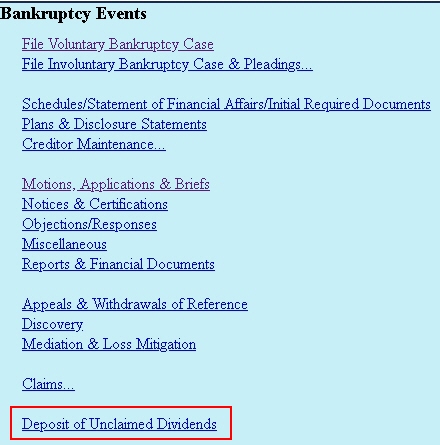
3. Enter case number (in the format xx-xxxxx) and click Next.
4. Click to select the creditor from the list. If the creditor is not listed, click the Add Creditor link, enter the name and address of the creditor and click Next
then Submit.
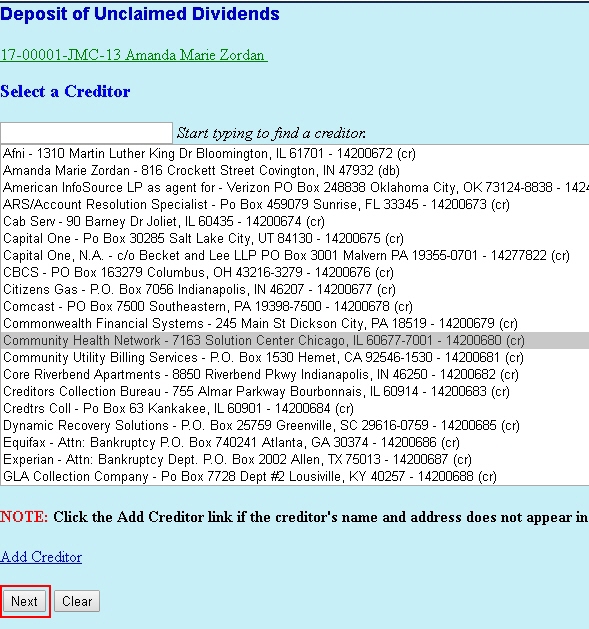
5. Enter the unclaimed amount for the creditor and click Next.

6. Verify that the correct creditor and amount are shown. If incorrect:
- Click the Add or Edit Creditors button:
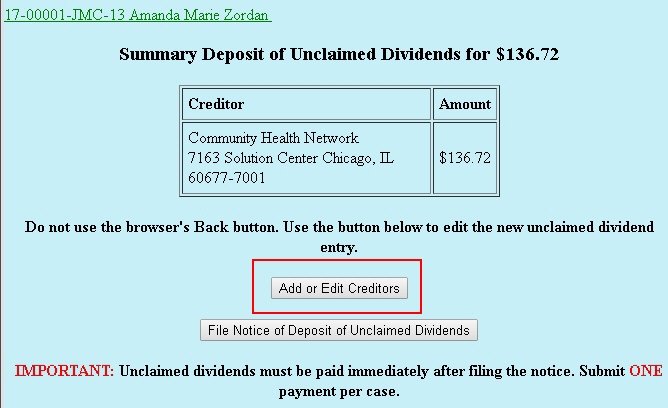
- Click to select the creditor, which will appear in green text, then click Next:

- - If the amount is incorrect, select it from the drop down box and click Next. Enter the correct amount and click Next:
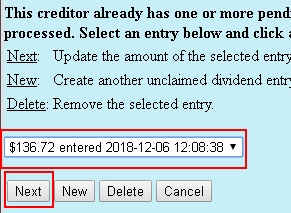
- If the creditor name is incorrect, click Delete to remove it, then click the Add or Edit Creditors button to start over:

7. If you wish to add further unclaimed dividends for other creditors on the same case:
- Click the Add or Edit Creditors button:
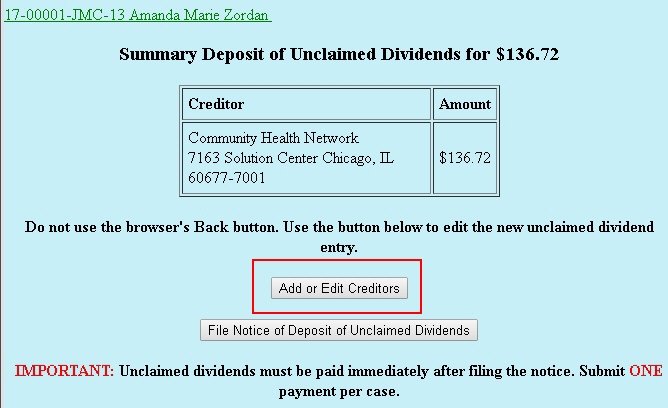
- Click to select the creditor then click Next:
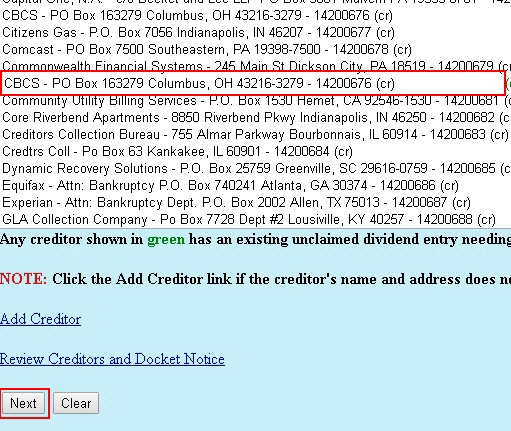
- Enter the amount, then click Next:

8. Once all creditors and amounts have been entered and verified, click File Notice of Deposit of Unclaimed Dividends, then click Next to complete the filing:

9. Click Pay Now to be taken to pay.gov. Note that all payments submitted on the case should be paid in one payment, via ACH:
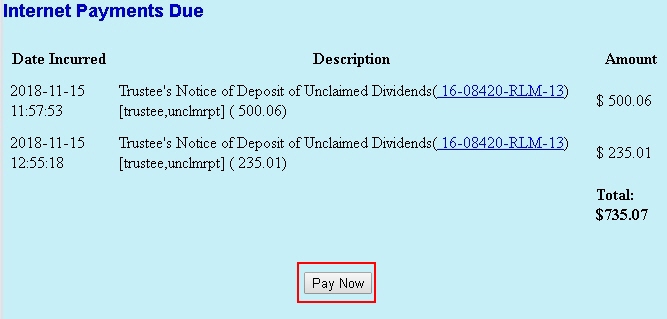
10. Select all fees and click Next:
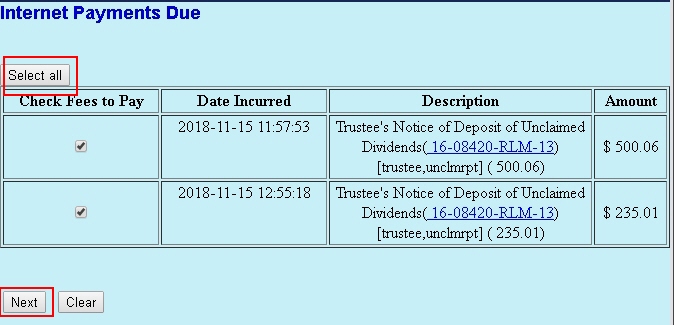
11. Select Enter an ACH account and fill in the account details, then click Next:
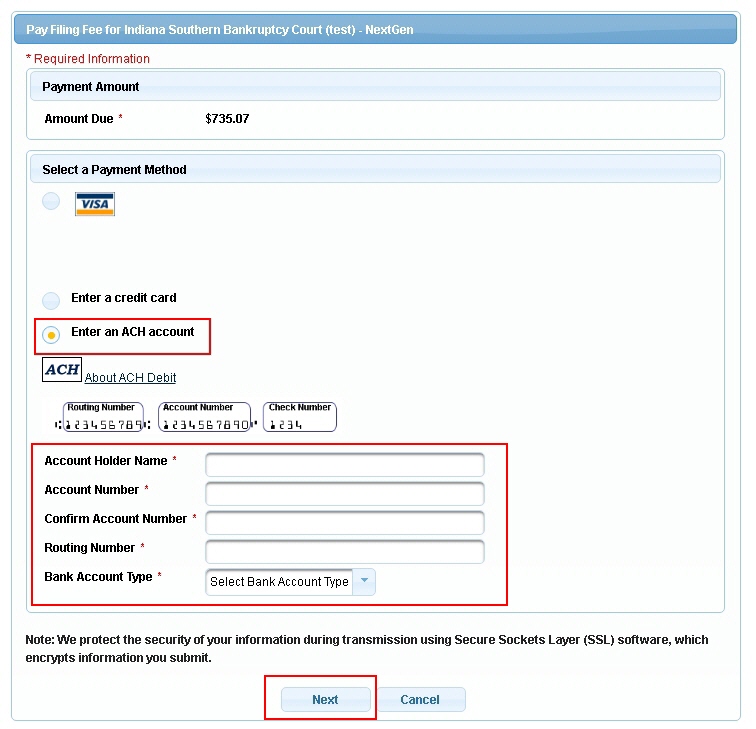
12. Enter your email address in both fields to obtain a receipt for the payment. Check the box as shown and click Submit to complete your payment:
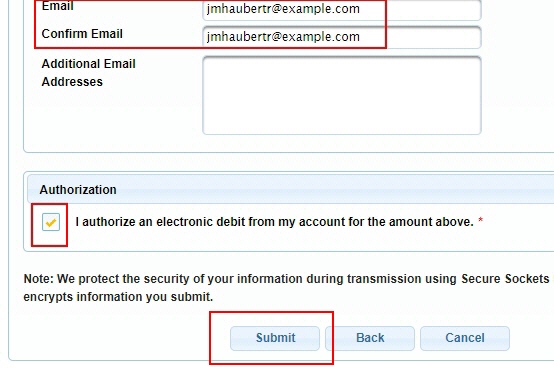
13. A confirmation screen is displayed:

Trustee's Notice of Proposed Distribution - Escrow Surplus
Official Procedure Last Change February 9, 2022
Trustee's Notice of Proposed Distribution - Escrow Surplus
How to file:Location of event: Bankruptcy > Trustee/US Trustee > Proposed Distribution - Escrow Surplus, Notice of |
|
General Information
This event is used by Chapter 13 trustees only, to inform the debtor and claimants as to how escrow funds returned to the trustee will be distributed. The Notice of Proposed Distribution must provide 30 days for the debtor and claimants to object to the proposed distribution. If no objection is filed, the trustee may distribute the funds as proposed.
Filing Requirements
- The Notice must be signed by the Trustee.
- A 30-day notice to the debtor along with Certificate of Service must be included.
Step-by-Step Instructions
1. Log into CM/ECF.
2. Select Bankruptcy > Trustee/US Trustee.
3. Enter case number (in the format xx-xxxxx) and click Next.
4. Select Proposed Distribution - Escrow Surplus, Notice of from the event list and click Next.
5. Select the Trustee as filing party and click Next.
6. Browse to select the document to be filed (pdf file). Click Next.
7. Select the Order Confirming Plan to which the Notice relates and click Next.
8. Final docket text is displayed. Click Next.
9. Verify the final docket text; if correct, click Next to submit your document(s).
Note: The Notice of Electronic Filing displays giving you the document number. Copies of this notice are immediately e-mailed to all participants who receive electronic notification in the case.
Trustee's Notice of Returned Mail
Official Procedure Last Change October 12, 2012
Trustee's Notice of Returned Mail
|
How to file: Location of event: Bankruptcy > Trustee/US Trustee > Returned Mail Notice, Trustee's |
|
General Information
This event is used to allow the trustee to notify the debtor's attorney when mail for a creditor was returned, for instance, after mailing out copies of a Chapter 13 plan.
No PDF is required - the information is contained in the docket text, which is sent via electronic notification to all electronic filers on the case.
Step-by-Step Instructions
1. Log into CM/ECF.
2. Select Bankruptcy > Trustee/US Trustee.
3. Enter case number (in the format xx-xxxxx) and click Next.
4. Select Returned Mail Notice from the event list and click Next.
5. Click Next at the blank screen.
6. Do not select any additional attorneys. Click Next.
7. Select Trustee as the filing party and click Next.
8. Enter name of creditor to whom the returned mail was addressed. The creditor's address can also be entered if desired, for example, if there is more than one address for that creditor on the case. Click Next.
9. Final docket text is displayed. Click Next.
10. Verify the final docket text; if correct, click Next to submit.
Note: The Notice of Electronic Filing displays giving you the document number. Copies of this notice are immediately e-mailed to all participants who receive electronic notification in the case.
Trustee's Report of Possible Assets (with or without abandonment)
Official Procedure Last Change August 11, 2021
Trustee's Report of Possible Assets (with or without abandonment)
|
How to file: Location of event: Bankruptcy > Trustee/US Trustee > Report of Possible Assets (with or without Abandonment) |
|
General Information
- The Report of Possible Assets is the Chapter 7 Trustee’s notification to the Court that possible assets exist for administration.
- The Report requests that the Clerk notify all parties and creditors that possible assets may exist for administration and establish a Claims Bar Date.
- The Notice of Abandonment, if included, abandons all scheduled property from the bankruptcy estate with the exception of assets the Trustee intends to administer.
- If the Trustee has previously filed a Report of No Distribution, they can withdraw it before filing a Report of Possible Assets, although this is not necessary since the filing of the Report of Possible Assets serves as a withdrawal of Report of No Distribution. However, if the Court has already entered an Order in No Asset Case or docketed the Notation of Abandonment, this Order or Notation cannot be withdrawn by the Trustee since it was entered by the Court, not filed by the Trustee. In this circumstance, the Trustee must file a Motion for Relief from Order pursuant to FRBP 9024 along with a 14-day objection notice if any of the assets to be administered were scheduled, followed by the Report of Possible Assets. If the Motion for Relief is required, the Court will not take any action on the Report of Possible Assets unless the Motion has been filed and granted. The Motion for Relief can contain language indicating that the Report of No Distribution is being withdrawn, although as previously mentioned, this is not necessary since a Report of Possible Assets serves this purpose. View flow chart of the procedure for changing which assets are being administered
- If it is later discovered that there are no assets to be administered, a Report of No Distribution should be filed. This should be done even if one was previously filed and withdrawn, or if an Order in No Asset Case or Notation of Abandonment was previously entered but then set aside by court order as outlined above.
Filing Requirements
- The Report must be signed by the Trustee.
- Any property to be administered must be listed.
Step-by-Step Instructions
1. Log into CM/ECF. (You must log on as Trustee)
2. Select Bankruptcy > Trustee/US Trustee.
3. Enter case number (in the format xx-xxxxx) and click Next.
4. Select Report of Possible Assets (with or without Abandonment) from the event list and click Next.
5. Check box if jointly filing with another attorney, click Next. If jointly filing, select additional attorneys, click Next.
6. Select the party filer. If the party is not listed, or cannot be selected, view instructions on adding a new party. Click Next.
Note: The "Attorney/Party Association” screen may appear. If your party selection was correct, check the box to create an association and click Next.
7. Browse to select the document to be filed (pdf file). Click Next.
8. If filing on a joint case, select which debtor(s) the Report of Possible Assets refers to and click Next.
9. Select appropriate radio button and click Next.
10. Select prefix text, if applicable, and click Next.
11. Verify the final docket text; if correct, click Next to submit your document(s).
Note: The Notice of Electronic Filing displays giving you the document number. Copies of this notice are immediately e-mailed to all participants who receive electronic notification in the case.
Trustee's Report of Surplus Funds
Official Procedure Last Change February 5, 2018
Trustee's Report of Surplus Funds
This event should no longer be used if surplus funds are available for distribution. Trustees should contact the US Trustee for direction regarding this situation.
Trustee's Report on Claims
Official Procedure Last Change December 7, 2010
Trustee's Report on Claims
|
How to file: Location of event: Bankruptcy > Trustee/US Trustee > Report on Claims |
|
General Information
- The Court does not require the filing of a Report on Claims, however trustees may file one as a purely informational document if they wish.
- Filing of a Report on Claims does not result in any notice, hearing, or order.
Filing Requirements
- The document must be signed by the filing party.
Step-by-Step Instructions
1. Log into CM/ECF.
2. Select Bankruptcy > Trustee/US Trustee.
3. Enter case number (in the format xx-xxxxx) and click Next.
4. Select Report on Claims from the event list and click Next.
5. Check box if jointly filing with another attorney, click Next. If jointly filing, select additional attorneys, click Next.
6. Select the party filer. If the party is not listed, or cannot be selected, view instructions on adding a new party. Click Next.
Note: The "Attorney/Party Association” screen may appear. If your party selection was correct, check the box to create an association and click Next.
7. Browse to select the document to be filed (pdf file). Click Next.
8. Select prefix text, if applicable, and click Next.
9. Verify the final docket text; if correct, click Next to submit your document(s).
Note: The Notice of Electronic Filing displays giving you the document number. Copies of this notice are immediately e-mailed to all participants who receive electronic notification in the case.
Trustee's Report to Court (Favorable/Unfavorable)
Official Procedure Last Change April 24, 2017
Trustee's Report to Court (Favorable/Unfavorable)
|
How to file: Location of event: Bankruptcy > Trustee/US Trustee > Ch 12/13 - Report to Court (Favorable/Unfavorable) |
|
General Information
- This event is used by Chapter 12 or 13 trustees only to report their recommendation regarding confirmation of the Chapter 12 or 13 Plan.
- The Report can be filed individually, or batch filed.
Filing Requirements
- The document must be signed by the filing party.
Step-by-Step Instructions
1. Log into CM/ECF.
2. Select Bankruptcy > Trustee/US Trustee.
3. Enter case number (in the format xx-xxxxx) and click Next.
4. Select Ch 12/13 - Report to Court (Favorable/Unfavorable) from the event list and click Next.
5. Check box if jointly filing with another attorney, click Next. If jointly filing, select additional attorneys, click Next.
6. Select the party filer. If the party is not listed, or cannot be selected, view instructions on adding a new party. Click Next.
Note: The "Attorney/Party Association” screen may appear. If your party selection was correct, check the box to create an association and click Next.
7. Browse to select the document to be filed (pdf file). Click Next.
8. Select the appropriate radio button to indicate the nature of the report and click Next.
9. Select the document to which the report relates and click Next.
10. Enter additional text, if desired, and/or select prefix text and click Next.
11. Verify the final docket text; if correct, click Next to submit your document(s).
Note: The Notice of Electronic Filing displays giving you the document number. Copies of this notice are immediately e-mailed to all participants who receive electronic notification in the case.
Trustee's Report to Court (Generic)
Official Procedure Last Change April 24, 2017
Trustee's Report to Court (Generic)
|
How to file: Location of event: Bankruptcy > Trustee/US Trustee > Ch 12/13 - Report to Court (generic) |
|
General Information
- This event is used by Chapter 12 or 13 trustees only to supply information to the court that is not covered by another specific trustee's event, for example, a request that the court enter an order dismissing a case for failure of the debtor to appear at a continued 341 meeting of creditors.
- The Report can be filed individually, or batch filed.
Filing Requirements
- The document must be signed by the filing party.
- A certificate of service must be included.
Step-by-Step Instructions
1. Log into CM/ECF.
2. Select Bankruptcy > Trustee/US Trustee.
3. Enter case number (in the format xx-xxxxx) and click Next.
4. Select Ch 12/13 - Report to Court (generic) from the event list and click Next.
5. Check box if jointly filing with another attorney, click Next. If jointly filing, select additional attorneys, click Next.
6. Select the party filer. If the party is not listed, or cannot be selected, view instructions on adding a new party. Click Next.
Note: The "Attorney/Party Association” screen may appear. If your party selection was correct, check the box to create an association and click Next.
7. Browse to select the document to be filed (pdf file). Click Next.
8. Enter additional text, if desired, and/or select prefix text and click Next.
9. Verify the final docket text; if correct, click Next to submit your document(s).
Note: The Notice of Electronic Filing displays giving you the document number. Copies of this notice are immediately e-mailed to all participants who receive electronic notification in the case.
U. S. Trustee's 341 Meeting of Creditors Report
Official Procedure Last Change July 21, 2021
U. S. Trustee's 341 Meeting of Creditors Report
|
How to file: Location of event: Bankruptcy > Trustee/US Trustee > U.S. Trustee's 341 Meeting Held/Not Held |
General Information
This event is used by the US Trustee to file the minutes of a Chapter 11 § 341(a) meeting.
Filing Requirements
The document must be signed by the US Trustee or their attorney.
Step-by-Step Instructions
1. Log into CM/ECF.
2. Select Bankruptcy > Trustee/US Trustee.
3. Enter case number (in the format xx-xxxxx) and click Next.
4. Select U.S. Trustee's 341 Meeting Held/Not Held from the event list and click Next.
5. Click Next.
6. Select the U.S. Trustee and Click Next.
Note: The "Attorney/Party Association” screen may appear. If your party selection was correct, check the box to create an association and click Next.
7. Browse to select the document (pdf file). Click Next.
8. Select the appropriate radio button and click Next.
9. Verify the final docket text; if correct, click Next to submit your document(s).
Note: The Notice of Electronic Filing displays giving you the document number. Copies of this notice are immediately e-mailed to all participants who receive electronic notification in the case.
U. S. Trustee's Amended Statement of Presumed Abuse
Official Procedure Last Change February 6, 2012
U. S. Trustee's Amended Statement of Presumed Abuse
|
How to file: Location of event: Bankruptcy > Trustee/US Trustee > U.S. Trustee's Amended Statement (10 day) |
|
General Information
If the US Trustee previously filed a statement indicating that a case is considered to be an abuse but later wishes to correct that statement, the US Trustee will file an Amended Statement. This effectively withdraws their previous statement of abuse.
Note that this is different from the situation where the US Trustee still believes there is abuse but decides that no action is required. In such an instance, they can file either a Statement of Declination (which does not require a PDF to be attached), or a USTR's Statement of Non-Filing of Motion to Dismiss or Convert if they wish to attach a PDF.
Filing Requirements
No PDF is required to be attached.
Step-by-Step Instructions
1. Log into CM/ECF.
2. Select Bankruptcy > Trustee/US Trustee.
3. Enter case number (in the format xx-xxxxx) and click Next.
4. Select U.S. Trustee's Amended Statement (10 day) from the event list and click Next.
5. Check box if jointly filing with another attorney, click Next. If jointly filing, select additional attorneys, click Next.
6. Select the party filer. If the party is not listed, or cannot be selected, view instructions on adding a new party. Click Next.
Note: The "Attorney/Party Association” screen may appear. If your party selection was correct, check the box to create an association and click Next.
7. Click Next.
8. Final docket text is displayed. Click Next.
9. Verify the final docket text; if correct, click Next to submit your document(s).
Note: The Notice of Electronic Filing displays giving you the document number. Copies of this notice are immediately e-mailed to all participants who receive electronic notification in the case.
U. S. Trustee's Motion to Approve Appointment of Chapter 11 Trustee or Examiner
Official Procedure Last Change February 3, 2016
U. S. Trustee's Motion to Approve Appointment of Chapter 11 Trustee or Examiner
|
How to file: Location of event: Bankruptcy > Trustee/US Trustee > U.S. Trustee's Motion to Approve Appointment of Trustee/Examiner Pursuant to Sec.1104(d) Things to be aware of when filing: This motion may only be filed if the court has |
|
General Information
Once the court has granted a Motion to Appoint Chapter 11 Trustee, the US Trustee will select a proposed trustee and file a Motion to Approve Appointment of Trustee.
Filing Requirements
- The Motion must be signed by the filing party or their attorney.
- The Motion must state the name of the appointee and their role (trustee or examiner).
- A Certificate of Service must be included.
- A proposed order must be uploaded.
Step-by-Step Instructions
1. Log into CM/ECF.
2. Select Bankruptcy > Trustee/US Trustee.
3. Enter case number (in the format xx-xxxxx) and click Next.
4. Select U.S. Trustee's Motion to Approve Appointment of Trustee/Examiner Pursuant to Sec. 1104(d) from the event list and click Next.
5. Check box if jointly filing with another attorney, click Next. If jointly filing, select additional attorneys, click Next.
6. Select the party filer. If the party is not listed, or cannot be selected, view instructions on adding a new party. Click Next.
Note: The "Attorney/Party Association” screen may appear. If your party selection was correct, check the box to create an association and click Next.
7. Browse to select the document to be filed (pdf file). Click Next.
8. Select the Order Granting Motion to Appoint Trustee to which this filing relates and click Next.
9. Select appropriate radio button and enter name of trustee/examiner to be appointed and click Next.
10. Final docket text is displayed. Click Next.
11. Verify the final docket text; if correct, click Next to submit your document(s).
Note: The Notice of Electronic Filing displays giving you the document number. Copies of this notice are immediately e-mailed to all participants who receive electronic notification in the case.
U. S. Trustee's Notice of Appointment of Ombudsman
Official Procedure Last Change February 6, 2012
U. S. Trustee's Notice of Appointment of Ombudsman
|
How to file: Location of event: Bankruptcy > Trustee/US Trustee > U.S. Trustee's Notice of Appointment of Ombudsman |
|
General Information
This event is used by the US Trustee to report the appointment of a health care ombudsman or consumer privacy ombudsman.
Filing Requirements
- The Notice must be signed by the filing party or their attorney.
- The name and address of the ombudsman must be included.
- A Certificate of Service must be included.
- A Verified Statement by the ombudsman must be included, setting forth the person's connections with the debtor, creditors, patients, any other party in interest, their respective attorneys and accountants, the United States trustee, and any person employed in the office of the United States trustee.
Step-by-Step Instructions
1. Log into CM/ECF.
2. Select Bankruptcy > Trustee/US Trustee.
3. Enter case number (in the format xx-xxxxx) and click Next.
4. Select U.S. Trustee's Notice of Appointment of Ombudsman from the event list and click Next.
5. Check box if jointly filing with another attorney, click Next. If jointly filing, select additional attorneys, click Next.
6. Select the party filer. If the party is not listed, or cannot be selected, view instructions on adding a new party. Click Next.
Note: The "Attorney/Party Association” screen may appear. If your party selection was correct, check the box to create an association and click Next.
7. Browse to select the document to be filed (pdf file). Click Next.
8. Select radio button to indicate whether you are filing a notice of appointment of health care ombudsman or of consumer privacy ombudsman. Enter the name of the ombudsman, then click Next.
9. Final docket text is displayed. Click Next.
10. Verify the final docket text; if correct, click Next to submit your document(s).
Note: The Notice of Electronic Filing displays giving you the document number. Copies of this notice are immediately e-mailed to all participants who receive electronic notification in the case.
U. S. Trustee's Notice of Appointment of Trustee in Chapter 11 Subchapter V Case
Official Procedure Last Change July 21, 2021
U. S. Trustee's Notice of Appointment of Trustee in Chapter 11 Subchapter V Case
|
How to file: Location of event: Bankruptcy > Trustee/US Trustee > U.S. Trustee's Notice of Appointment of Trustee in Chapter 11 Subchapter V Case |
General Information
This event is used by the US Trustee to report the appointment of the trustee in a Chapter 11Subchapter V case.
Filing Requirements
- The Notice must be signed by the filing party or their attorney.
- The name and address of the trustee must be included.
- A Certificate of Service must be included.
- A Verified Statement by the Subchapter V trustee must be included, setting forth the person's connections with the debtor, creditors, patients, any other party in interest, their respective attorneys and accountants, the United States trustee, and any person employed in the office of the United States trustee. The statement must also include the trustee's proposed rate of compensation.
Step-by-Step Instructions
1. Log into CM/ECF.
2. Select Bankruptcy > Trustee/US Trustee.
3. Enter case number (in the format xx-xxxxx) and click Next.
4. Select U.S. Trustee's Notice of Appointment of Trustee in Chapter 11 Subchapter V Case from the event list and click Next.
5. Click Next.
6. If an additional attorney is also filing the document, select that attorney Click Next.
7. Select U.S. Trustee and click Next
Note: The "Attorney/Party Association” screen may appear. If your party selection was correct, check the box to create an association and click Next.
8. Select the assigned Subchapter V trustee from the list and click Next.
9. Browse to select the Notice (pdf file). Click Next.
10. Final docket text is displayed. Click Next.
11. Verify the final docket text; if correct, click Next to submit your document(s).
Note: The Notice of Electronic Filing displays giving you the document number. Copies of this notice are immediately e-mailed to all participants who receive electronic notification in the case.
U. S. Trustee's Notice of Ineligibility for Discharge
Official Procedure Last Change January 9, 2017
U. S. Trustee's Notice of Ineligibility for Discharge
|
How to file: Location of event: Bankruptcy > Trustee/US Trustee > U.S. Trustee's Notice of Ineligibility for Discharge |
|
General Information
- If a debtor received a discharge on a prior bankruptcy case, they may not be able to receive a second discharge on a new case if sufficient time has not passed between the two cases. The actual bar time varies depending on the chapters of the previous and current case. View more information on ineligibility due to a prior case
- If the debtor is ineligible to receive a discharge for this reason, the US Trustee will file a Notice of Ineligibility for Discharge.
- In Chapter 7 cases, action is only taken by the court if the US Trustee or other party subsequently files a Motion to Dismiss or a request to convert the case to another chapter.
- In Chapter 13 cases, the court will not issue a discharge on a case on which the US Trustee has filed a Notice of Ineligibility, unless the judge directs otherwise.
Filing Requirements
- The Notice must be signed by the filing party or their attorney.
- A Certificate of Service must be included.
Step-by-Step Instructions
1. Log into CM/ECF.
2. Select Bankruptcy > Trustee/US Trustee.
3. Enter case number (in the format xx-xxxxx) and click Next.
4. Select U.S. Trustee's Notice of Ineligibility for Discharge from the event list and click Next.
5. Check box if jointly filing with another attorney, click Next. If jointly filing, select additional attorneys, click Next.
6. Select the party filer. If the party is not listed, or cannot be selected, view instructions on adding a new party. Click Next.
Note: The "Attorney/Party Association” screen may appear. If your party selection was correct, check the box to create an association and click Next.
7. Browse to select the document to be filed (pdf file). Click Next.
8. Joint cases only: Select which of the debtors are ineligible for discharge and click Next.
9. Enter additional text, if desired, and click Next.
10. Verify the final docket text; if correct, click Next to submit your document(s).
Note: The Notice of Electronic Filing displays giving you the document number. Copies of this notice are immediately e-mailed to all participants who receive electronic notification in the case.
U. S. Trustee's Notice of Member's Addition to or Resignation from Creditors' Committee
Official Procedure Last Change March 10, 2020
U.S. Trustee's Notice of Member's Addition to or Resignation from Creditors' Committee
|
How to file: Location of event: Bankruptcy > Trustee/US Trustee > Creditors' Committee - Notice of Addition/Resignation of Member |
|
General Information
This event is used by the US Trustee to report the addition or resignation of a member from the Unsecured Creditors Committee on a Chapter 11 case.
Filing Requirements
- The document must be signed by the filing party.
- A Certificate of Service must be included.
Step-by-Step Instructions
1. Log into CM/ECF.
2. Select Bankruptcy > Trustee/US Trustee.
3. Enter case number (in the format xx-xxxxx) and click Next.
4. Select Creditors' Committee - Notice of Addition/Resignation of Member from the event list and click Next.
5. Check box if jointly filing with another attorney, click Next. If jointly filing, select additional attorneys, click Next.
6. SelectU.S. Trustee and click Next.
Note: The "Attorney/Party Association” screen may appear. If your party selection was correct, check the box to create an association and click Next.
7. Browse to select the document to be filed (pdf file). Click Next.
8. Select the appropriate radio button to indicate whether the member is resigning from or being added to the creditors committee and click Next.
9. Enter the name of the member who is resigning or being added and click Next.
10. Enter additional text, if desired, and click Next.
11. Verify the final docket text; if correct, click Next to submit your document(s).
Note: The Notice of Electronic Filing displays giving you the document number. Copies of this notice are immediately e-mailed to all participants who receive electronic notification in the case.
U. S. Trustee's Notice of Revocation of Appointment of Trustee
Official Procedure Last Change January 24, 2014
U. S. Trustee's Notice of Revocation of Appointment of Trustee
|
How to file: Location of event: Bankruptcy > Trustee/US Trustee > U.S. Trustee's Notice of Revocation of Appointment of Trustee |
|
General Information
If for any reason the trustee appointed to a particular case is unable to serve in that capacity (for example, a conflict of interest exists), the US Trustee will file a Notice of Revocation of Appointment of Trustee. The court will then appoint a successor trustee, reset the 341 meeting if such has not already been held, and advise all creditors.
Filing Requirements
- The Notice must be signed by the filing party or their attorney.
- No Certificate of Service is required.
Step-by-Step Instructions
1. Log into CM/ECF.
2. Select Bankruptcy > Trustee/US Trustee.
3. Enter case number (in the format xx-xxxxx) and click Next.
4. Select U.S. Trustee's Notice of Revocation of Appointment of Trustee from the event list and click Next.
5. Check box if jointly filing with another attorney, click Next. If jointly filing, select additional attorneys, click Next.
6. Select the party filer. If the party is not listed, or cannot be selected, view instructions on adding a new party. Click Next.
Note: The "Attorney/Party Association” screen may appear. If your party selection was correct, check the box to create an association and click Next.
7. Browse to select the document to be filed (pdf file). Click Next.
8. Select radio button to indicate whether you are filing a notice of conflict or notice of resignation then click Next.
9. Enter additional text, if desired, and click Next.
10. Verify the final docket text; if correct, click Next to submit your document(s).
Note: The Notice of Electronic Filing displays giving you the document number. Copies of this notice are immediately e-mailed to all participants who receive electronic notification in the case.
U. S. Trustee's Statement of Declination
Official Procedure Last Change November 13, 2017
U. S. Trustee's Statement of Declination
|
How to file: Location of event: Bankruptcy > Trustee/US Trustee > U.S. Trustee's Statement of Declination |
|
General Information
This statement is used when the US Trustee previously filed a statement indicating that a case is considered to be an abuse but decides that no action is required.
Note that this is different from the situation where the US Trustee previously filed a statement indicating that a case is considered to be an abuse but later wishes to correct that statement. In such an instance, the US Trustee will file an Amended Statement, which effectively withdraws their previous statement of abuse.
A Statement of Declination does not require a PDF to be attached. If the US Trustee wishes to attach an explanatory PDF, the USTR's Statement of Non-Filing of Motion to Dismiss or Convert is used instead.
Filing Requirements
No PDF is required to be attached.
Step-by-Step Instructions
1. Log into CM/ECF.
2. Select Bankruptcy > Trustee/US Trustee.
3. Enter case number (in the format xx-xxxxx) and click Next.
4. Select U.S. Trustee's Statement of Declination from the event list and click Next.
5. Check box if jointly filing with another attorney, click Next. If jointly filing, select additional attorneys, click Next.
6. Select the party filer. If the party is not listed, or cannot be selected, view instructions on adding a new party. Click Next.
Note: The "Attorney/Party Association” screen may appear. If your party selection was correct, check the box to create an association and click Next.
7. Click Next.
8. Enter reasons for declination in the text box and click Next.
9. Final docket text is displayed. Click Next.
10. Verify the final docket text; if correct, click Next to submit your document(s).
Note: The Notice of Electronic Filing displays giving you the document number. Copies of this notice are immediately e-mailed to all participants who receive electronic notification in the case.
U. S. Trustee's Statement of No Means Testing Documents Filed
Official Procedure Last Change February 6, 2012
U. S. Trustee's Statement of No Means Testing Documents Filed
|
How to file: Location of event: Bankruptcy > Trustee/US Trustee > U.S. Trustee's Statement of No Means Testing Documents Filed |
|
General Information
The US Trustee has 10 days after the date of the first meeting of creditors to file a statement as to whether the case should be considered an abuse.
This event is used if the US Trustee is unable to make that determination before the deadline due to failure of the debtor to file the necessary documentation.
Filing Requirements
No PDF is required to be attached.
Step-by-Step Instructions
1. Log into CM/ECF.
2. Select Bankruptcy > Trustee/US Trustee.
3. Enter case number (in the format xx-xxxxx) and click Next.
4. Select U.S. Trustee's Statement of No Means Testing Documents Filed from the event list and click Next.
5. Check box if jointly filing with another attorney, click Next. If jointly filing, select additional attorneys, click Next.
6. Select the party filer. If the party is not listed, or cannot be selected, view instructions on adding a new party. Click Next.
Note: The "Attorney/Party Association” screen may appear. If your party selection was correct, check the box to create an association and click Next.
7. Click Next.
8. Final docket text is displayed. Click Next.
9. Verify the final docket text; if correct, click Next to submit your document(s).
Note: The Notice of Electronic Filing displays giving you the document number. Copies of this notice are immediately e-mailed to all participants who receive electronic notification in the case.
U. S. Trustee's Statement of No Presumed Abuse (Presumption Previously Filed)
Official Procedure Last Change December 29, 2016
U. S. Trustee's Statement of No Presumed Abuse (Presumption Previously Filed)
|
How to file: Location of event: Bankruptcy > Trustee/US Trustee > U.S. Trustee's Statement of No Presumed Abuse (Presumption Previously Filed) |
|
General Information
The US Trustee has 10 days after the date of the first meeting of creditors to file a statement as to whether the case should be considered an abuse. If so, the US Trustee will file a Statement of Presumed Abuse.
If the US Trustee later decides that the case should not be considered an abuse, this statement will be filed.
Filing Requirements
- The Statement must be signed by the filing party or their attorney.
- A Certificate of Service must be included.
Step-by-Step Instructions
1. Log into CM/ECF.
2. Select Bankruptcy > Trustee/US Trustee.
3. Enter case number (in the format xx-xxxxx) and click Next.
4. Select U.S. Trustee's Statement of No Presumed Abuse (Presumption Previously Filed) from the event list and click Next.
5. Check box if jointly filing with another attorney, click Next. If jointly filing, select additional attorneys, click Next.
6. Select the party filer. If the party is not listed, or cannot be selected, view instructions on adding a new party. Click Next.
Note: The "Attorney/Party Association” screen may appear. If your party selection was correct, check the box to create an association and click Next.
7. Browse to select the document to be filed (pdf file). Click Next.
8. Enter additional text, if desired, and click Next.
9. Verify the final docket text; if correct, click Next to submit your document(s).
Note: The Notice of Electronic Filing displays giving you the document number. Copies of this notice are immediately e-mailed to all participants who receive electronic notification in the case.
U. S. Trustee's Statement of No Presumed Abuse
Official Procedure Last Change December 29, 2016
U. S. Trustee's Statement of No Presumed Abuse
|
How to file: Location of event: Bankruptcy > Trustee/US Trustee > U.S. Trustee's Statement of No Presumed Abuse |
|
General Information
The US Trustee has 10 days after the date of the first meeting of creditors to file a statement as to whether the case should be considered an abuse. If so, the US Trustee will file a Statement of Presumed Abuse. Otherwise, this event is used.
Filing Requirements
No PDF is required to be attached.
Step-by-Step Instructions
1. Log into CM/ECF.
2. Select Bankruptcy > Trustee/US Trustee.
3. Enter case number (in the format xx-xxxxx) and click Next.
4. Select U.S. Trustee's Statement of No Presumed Abuse from the event list and click Next.
5. Check box if jointly filing with another attorney, click Next. If jointly filing, select additional attorneys, click Next.
6. Select the party filer. If the party is not listed, or cannot be selected, view instructions on adding a new party. Click Next.
Note: The "Attorney/Party Association” screen may appear. If your party selection was correct, check the box to create an association and click Next.
7. Click Next.
8. Final docket text is displayed. Click Next.
9. Verify the final docket text; if correct, click Next to submit your document(s).
Note: The Notice of Electronic Filing displays giving you the document number. Copies of this notice are immediately e-mailed to all participants who receive electronic notification in the case.
U. S. Trustee's Statement of Non-Filing of Motion to Dismiss or Convert
Official Procedure Last Change February 6, 2012
U. S. Trustee's Statement of Non-Filing of Motion to Dismiss or Convert
|
How to file: Location of event: Bankruptcy > Trustee/US Trustee > U.S. Trustee's Statement of Non-Filing of Motion to Dismiss or Convert |
|
General Information
The US Trustee uses this event when presumption of abuse arose in a bankruptcy case, but now the US Trustee has decided, after investigation, not to move for the dismissal or conversion of the case. The US Trustee has 30 days to file this statement following the filing of a Statement of Presumed Abuse.
Filing Requirements
- The Statement must be signed by the filing party or their attorney.
- A Certificate of Service must be included.
Step-by-Step Instructions
1. Log into CM/ECF.
2. Select Bankruptcy > Trustee/US Trustee.
3. Enter case number (in the format xx-xxxxx) and click Next.
4. Select U.S. Trustee's Statement of Non-Filing of Motion to Dismiss or Convert from the event list and click Next.
5. Check box if jointly filing with another attorney, click Next. If jointly filing, select additional attorneys, click Next.
6. Select the party filer. If the party is not listed, or cannot be selected, view instructions on adding a new party. Click Next.
Note: The "Attorney/Party Association” screen may appear. If your party selection was correct, check the box to create an association and click Next.
7. Browse to select the document to be filed (pdf file). Click Next.
8. Select the Statement of Presumed Abuse to which this filing relates and click Next.
9. Enter additional text, if desired, and click Next.
10. Verify the final docket text; if correct, click Next to submit your document(s).
Note: The Notice of Electronic Filing displays giving you the document number. Copies of this notice are immediately e-mailed to all participants who receive electronic notification in the case.
U. S. Trustee's Statement of Presumed Abuse
Official Procedure Last Change December 29, 2016
U. S. Trustee's Statement of Presumed Abuse
|
How to file: Location of event: Bankruptcy > Trustee/US Trustee > U.S. Trustee's Statement of Presumed Abuse |
|
General Information
The US Trustee has 10 days after the date of the first meeting of creditors to file a statement as to whether the case should be considered an abuse.
The debtor can then file a Debtor's Special Circumstances/Rebuttal of Presumption of Abuse if they feel that their circumstances warrant special consideration, for instance, a serious medical condition or a call or order to active service in the Armed Forces.
Filing Requirements
No PDF is required to be attached.
Step-by-Step Instructions
1. Log into CM/ECF.
2. Select Bankruptcy > Trustee/US Trustee.
3. Enter case number (in the format xx-xxxxx) and click Next.
4. Select U.S. Trustee's Statement of Presumed Abuse from the event list and click Next.
5. Check box if jointly filing with another attorney, click Next. If jointly filing, select additional attorneys, click Next.
6. Select the party filer. If the party is not listed, or cannot be selected, view instructions on adding a new party. Click Next.
Note: The "Attorney/Party Association” screen may appear. If your party selection was correct, check the box to create an association and click Next.
7. Click Next.
8. Final docket text is displayed. Click Next.
9. Verify the final docket text; if correct, click Next to submit your document(s).
Note: The Notice of Electronic Filing displays giving you the document number. Copies of this notice are immediately e-mailed to all participants who receive electronic notification in the case.
U. S. Trustee's Statement of Presumed Abuse Subject to Further Discovery
Official Procedure Last Change December 29, 2016
U. S. Trustee's Statement of Presumed Abuse Subject to Further Discovery
|
How to file: Location of event: Bankruptcy > Trustee/US Trustee > U.S. Trustee's Statement of Presumed Abuse Subject to Further Discovery |
|
General Information
The US Trustee has 10 days after the date of the first meeting of creditors to file a statement as to whether the case should be considered an abuse.
The debtor can then file a Debtor's Special Circumstances/Rebuttal of Presumption of Abuse if they feel that their circumstances warrant special consideration, for instance, a serious medical condition or a call or order to active service in the Armed Forces.
Filing Requirements
No PDF is required to be attached.
Step-by-Step Instructions
1. Log into CM/ECF.
2. Select Bankruptcy > Trustee/US Trustee.
3. Enter case number (in the format xx-xxxxx) and click Next.
4. Select U.S. Trustee's Statement of Presumed Abuse Subject to Further Discovery from the event list and click Next.
5. Check box if jointly filing with another attorney, click Next. If jointly filing, select additional attorneys, click Next.
6. Select the party filer. If the party is not listed, or cannot be selected, view instructions on adding a new party. Click Next.
Note: The "Attorney/Party Association” screen may appear. If your party selection was correct, check the box to create an association and click Next.
7. Click Next.
8. Final docket text is displayed. Click Next.
9. Verify the final docket text; if correct, click Next to submit your document(s).
Note: The Notice of Electronic Filing displays giving you the document number. Copies of this notice are immediately e-mailed to all participants who receive electronic notification in the case.
Unsecured Creditors' Committee - Notice of Appointment
Official Procedure Last Change July 26, 2010
Unsecured Creditors' Committee - Notice of Appointment
|
How to file: Location of event: Bankruptcy > Trustee/US Trustee > Creditors' Committee - Notice of Appointment |
|
General Information
- As soon as practicable after the commencement of a Chapter 11 case, the United States trustee appoints a committee of creditors holding unsecured claims, and may appoint additional committees of creditors or of equity security holders as the United States trustee deems appropriate.
- A small business case no longer qualifies to be treated as such if a creditor's committee is appointed.
Filing Requirements
- The document must be signed by the filing party.
- A Certificate of Service must be included, showing service of the Notice on the debtor.
- It is not necessary to upload a proposed order.
Step-by-Step Instructions
1. Log into CM/ECF.
2. Select Bankruptcy > Trustee/US Trustee.
3. Enter case number (in the format xx-xxxxx) and click Next.
4. Select Creditors' Committee - Notice of Appointment from the event list and click Next.
5. Check box if jointly filing with another attorney, click Next. If jointly filing, select additional attorneys, click Next.
6. Select the party filer. If the party is not listed, or cannot be selected, view instructions on adding a new party. Click Next.
Note: The "Attorney/Party Association” screen may appear. If your party selection was correct, check the box to create an association and click Next.
7. Browse to select the document to be filed (pdf file). Click Next.
8. If filing an amended notice, select Amended from the drop down box. Click Next.
9. Verify the final docket text; if correct, click Next to submit your document(s).
Note: The Notice of Electronic Filing displays giving you the document number. Copies of this notice are immediately e-mailed to all participants who receive electronic notification in the case.
Withdrawal of Motion to Dismiss or Objection to Chapter 13 Plan
Official Procedure Last Change January 14, 2014
Withdrawal of Motion to Dismiss or Objection to Chapter 13 Plan
|
How to file: Location of event: Bankruptcy > Trustee/US Trustee > Withdraw Motion to Dismiss or Objection to Plan (Ch 13 only) Things to be aware of when filing: This event is only available for Chapter 13 trustees wishing to withdraw their Motion to Dismiss or Objection to Plan without the need to upload a PDF. See separate instructions for filing a withdrawal in any other circumstance. |
|
General Information
The US Trustee has 10 days after the date of the first meeting of creditors to file a statement as to whether the case should be considered an abuse.
The debtor can then file a Debtor's Special Circumstances/Rebuttal of Presumption of Abuse if they feel that their circumstances warrant special consideration, for instance, a serious medical condition or a call or order to active service in the Armed Forces.
Filing Requirements
No PDF is required to be attached.
Step-by-Step Instructions
1. Log into CM/ECF.
2. Select Bankruptcy > Trustee/US Trustee.
3. Enter case number (in the format xx-xxxxx) and click Next.
4. Select Withdraw Motion to Dismiss or Objection to Plan (Ch 13 only) from the event list and click Next.
5. Check box if jointly filing with another attorney, click Next. If jointly filing, select additional attorneys, click Next.
6. Select the party filer. If the party is not listed, or cannot be selected, view instructions on adding a new party. Click Next.
Note: The "Attorney/Party Association” screen may appear. If your party selection was correct, check the box to create an association and click Next.
7. Select the document you wish to withdraw and click Next. (Note: Only motions to dismiss and objections to plan that you have filed on the case are displayed. To withdraw any other document, see separate instructions.)
8. Final docket text is displayed. Click Next.
9. Verify the final docket text; if correct, click Next to submit your document(s).
Note: The Notice of Electronic Filing displays giving you the document number. Copies of this notice are immediately e-mailed to all participants who receive electronic notification in the case.
Withdrawal of Trustee Services Rendered
Withdrawal of Trustee Services Rendered
|
How to file: Location of event: Bankruptcy > Trustee/US Trustee > Withdrawal of Trustee Services Rendered |
|
General Information
- This event is used to withdraw a trustee's certification of services rendered previously filed with the Court.
- Questions regarding the certification or withdrawal of certification should be directed to the US Trustee.
- If the Clerk's Office has processed a payment, a withdrawal cannot be filed.
Filing Requirements
No PDF is required to be attached.
Step-by-Step Instructions
1. Log into CM/ECF.
2. Select Bankruptcy > Trustee/US Trustee.
3. Enter case number (in the format xx-xxxxx) and click Next.
4. Select Withdrawal of Trustee Services Rendered from the event list and click Next.
5. Check box if jointly filing with another attorney. Click Next. If jointly filing, select additional attorneys, click Next.
6. Select the party filer. Click Next. If the party is not listed, or cannot be selected, view instructions on adding a new party.
Note: The "Attorney/Party Association” screen may appear. If your party selection was correct, check the box to create an association and click Next.
7. Select the entry to which the withdrawal related. Click Next.
8. Enter the reason for the withdrawal. Click Next
9. Final docket text is displayed. Click Next.
10. Verify the final docket text; if correct, click Next to submit your document(s).
Note: The Notice of Electronic Filing displays giving you the document number. Copies of this notice are immediately e-mailed to all participants who receive electronic notification in the case.